How to Install OTT Navigator IPTV – OTT Navigator IPTV is quickly becoming one of the most popular IPTV players for streaming live TV channels, movies, and series. It is a versatile and easy-to-use app that supports multiple playlist formats, making it a perfect choice for users who have an IPTV subscription. If you are looking for a reliable guide on how to install OTT Navigator IPTV on Android devices and Firestick, you are in the right place! Here at British IPTV, your trusted source for premium IPTV subscriptions, we’re excited to walk you through each step to set you up for the best streaming experience.
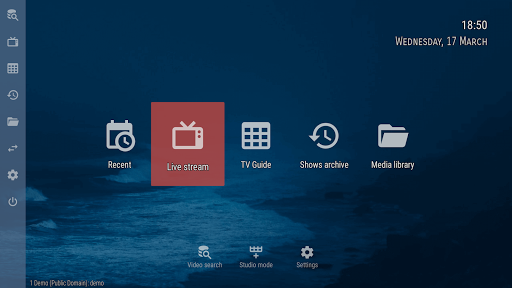
Why Choose OTT Navigator IPTV?
How to Install OTT Navigator IPTV – OTT Navigator IPTV stands out among IPTV players because of its robust features and user-friendly interface. It supports a variety of formats like M3U, XSPF, and EPG, ensuring seamless integration with your IPTV subscription from providers like British IPTV. The application offers features such as sorting channels, adding favorites, parental control, and DVR support for recording live TV. Whether you are using it on Android smartphones, tablets, or your Firestick device, OTT Navigator IPTV ensures a smooth and enjoyable experience with minimal buffering. For IPTV users who prioritize performance and customization, this player is an excellent option.

Preparing Your Android Device for OTT Navigator IPTV Installation
How to Install OTT Navigator IPTV – Before installing OTT Navigator IPTV on your Android device, you need to make sure that your settings allow the installation of applications from unknown sources. Since OTT Navigator IPTV is not available on the Google Play Store in some regions, this setting is necessary. Navigate to Settings > Security > Unknown Sources, and enable it. Don’t worry, it’s completely safe when you’re downloading trusted apps like OTT Navigator. Once that’s done, you’re ready to download the APK file. At British IPTV, we always recommend downloading apps from official sources or trusted links to ensure your security online. – How to Install OTT Navigator IPTV
Step-by-Step Guide to Installing OTT Navigator IPTV on Android
- Open a web browser on your Android device.
- Search for “OTT Navigator IPTV APK download” and choose a trusted source.
- Download the latest version of the APK file.
- Once the download completes, open the file and tap “Install”.
- After the installation is finished, open the OTT Navigator IPTV app.
- Input your IPTV subscription details from British IPTV (usually an M3U link).
- Enjoy streaming your favorite content immediately!
Installing the app is straightforward and only takes a few minutes. This method ensures that your Android device is ready to deliver a premium IPTV experience powered by your reliable British IPTV subscription.
How to Install OTT Navigator IPTV on Amazon Firestick
How to Install OTT Navigator IPTV – Installing OTT Navigator IPTV on a Firestick requires a few extra steps because Amazon’s Appstore doesn’t officially host the app. The first step is to install the “Downloader” app, which allows you to download APKs directly onto your Firestick. Once you have Downloader installed, go to Settings > My Fire TV > Developer Options and enable “Apps from Unknown Sources.” This step is crucial for sideloading apps like OTT Navigator safely. British IPTV always recommends using trusted download links to avoid malicious files. – How to Install OTT Navigator IPTV
Complete Firestick Installation Process for OTT Navigator IPTV
Once you have enabled the necessary settings:
- Open the Downloader app.
- Enter the URL of a trusted source where you can download the OTT Navigator APK.
- Download the APK file.
- Once the download is complete, the installation prompt will appear. Click “Install.”
- After installation, open the app and configure it with your IPTV subscription from British IPTV.
- Customize your app settings according to your viewing preferences.
After setup, you’ll have access to a vast world of entertainment right on your Firestick. The whole process takes about 10 minutes and transforms your device into a full entertainment hub.
Tips for Optimizing OTT Navigator IPTV for Best Performance
How to Install OTT Navigator IPTV – While OTT Navigator IPTV is powerful out of the box, tweaking a few settings can further enhance your streaming experience. Under the settings menu, you can enable hardware acceleration to improve playback, especially for HD and 4K streams. Organize your channel groups for easier navigation, set up your EPG (Electronic Program Guide) for a complete TV guide experience, and adjust buffer settings if you experience any playback issues. With a premium IPTV subscription from British IPTV, you are already a step ahead because you’re using a stable and high-quality service, but optimizing your app settings will maximize your satisfaction.
Common Issues and How to Fix Them
How to Install OTT Navigator IPTV – Sometimes, users encounter minor hiccups when setting up OTT Navigator IPTV. Common issues include buffering, app crashes, or playlist errors. If you experience buffering, ensure your internet connection is stable and consider lowering the stream quality slightly. If the app crashes, clearing the app cache or reinstalling it usually resolves the issue. Playlist errors are often due to incorrect M3U link formatting; double-check your subscription details from British IPTV to ensure they’re entered correctly. Rest assured, most problems are simple to fix and you’ll be back to streaming in no time! – How to Install OTT Navigator IPTV
FAQ: Installing OTT Navigator IPTV
Is OTT Navigator IPTV free to use?
Yes, the base app is free. However, to unlock all features, you might consider a small one-time payment. You still need a separate IPTV subscription like British IPTV.
Can I use OTT Navigator IPTV on multiple devices?
Yes, you can use it on multiple devices as long as your IPTV provider allows multiple connections.
Why is OTT Navigator IPTV not available on the Google Play Store?
Regional restrictions and content licensing issues sometimes prevent it from appearing in certain countries.
Do I need a VPN for using OTT Navigator IPTV?
While not required, using a VPN can enhance privacy and help avoid geo-restrictions.
Ready to elevate your entertainment experience?
Get your premium IPTV subscription today from British IPTV and start enjoying endless content! [BUY NOW]
